Task Manager on Mac
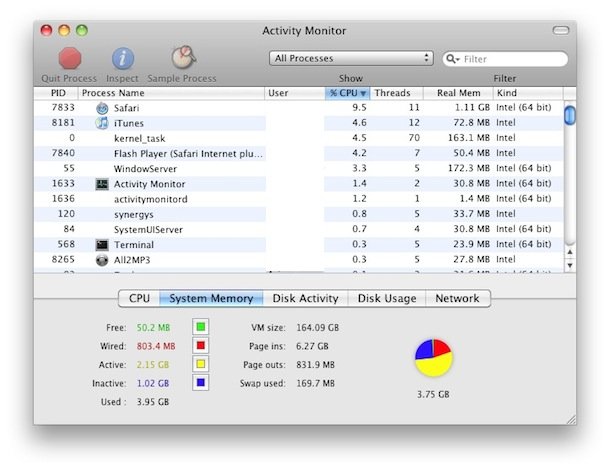
Many new Mac users are coming from the Windows world where they would access the Task Manager to end tasks and stop errant processes. The Mac has it’s own Task Manager but it goes by another name: Activity Monitor. Activity Monitor functions in a very similar way to how Task Manager does in Windows, letting you manage and end tasks, applications, and processes easily within Mac OS X.
The Mac Task Manager
Despite being named Activity Monitor many Mac switchers continue to refer to the utility as the Windows name of Task Manager, keep in mind that regardless of the lingo used it’s the same application utility being discussed and used.
Remember, the Task Manager for Mac = Activity Monitor!
Using the Task Manager in Mac OS X
If you’re used to Windows, you’d get to the Task Manager by hitting Control+ALT+DEL. In Mac OS X, it’s a bit different. You can launch the app directly within it’s containing directory or use Spotlight for quick keyboard access.
Access the Mac Task Manager
Activity Monitor is located in your /Applications/Utilities/ folder. The simplest way to get to Activity Monitor in Mac OS X is to use Spotlight as a keyboard shortcut of sorts.
Activity Monitor is located in your /Applications/Utilities/ folder. The simplest way to get to Activity Monitor in Mac OS X is to use Spotlight as a keyboard shortcut of sorts.
- Hit Command+Spacebar to bring up the Spotlight search field
- Type in “Activity Monitor”
- Hit the Return key when “Activity Monitor” populates in the spotlight results
- You are now in Activity Monitor where you can manage and manipulate tasks
Killing or Stopping a Task/Process with Activity Monitor
From within Activity Monitor, simply click on the task or application you want to end and then click on the large red “Quit Process” button in the left corner of the app window. You will get a warning dialogue as follows:
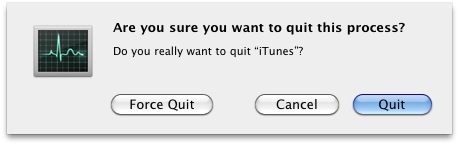
From within Activity Monitor, simply click on the task or application you want to end and then click on the large red “Quit Process” button in the left corner of the app window. You will get a warning dialogue as follows:
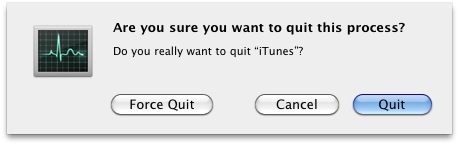
Assuming you have selected the process/application you want to end, click on the “Quit” button. If the app is being unresponsive, you can click on the “Force Quit” button instead to immediately kill the process and stop the application from running without any further warning.
Get System Stats, CPU, Memory Usage, Network, and Disk Info in Activity Monitor
Looking at the bottom of Activity Monitor you can also get system usage information about your Mac. Just click on the tabs to see information about CPU, System Memory, Disk Activity, Disk Usage (space), and Network activity and usage.
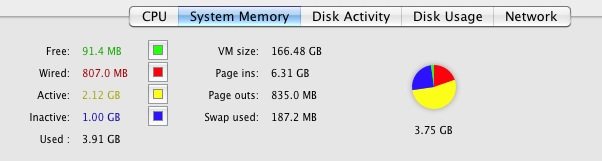
Looking at the bottom of Activity Monitor you can also get system usage information about your Mac. Just click on the tabs to see information about CPU, System Memory, Disk Activity, Disk Usage (space), and Network activity and usage.
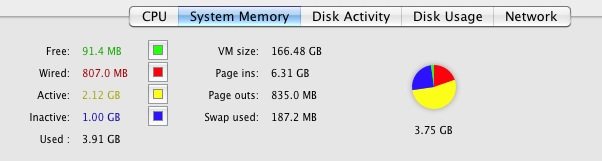
Comments
Post a Comment